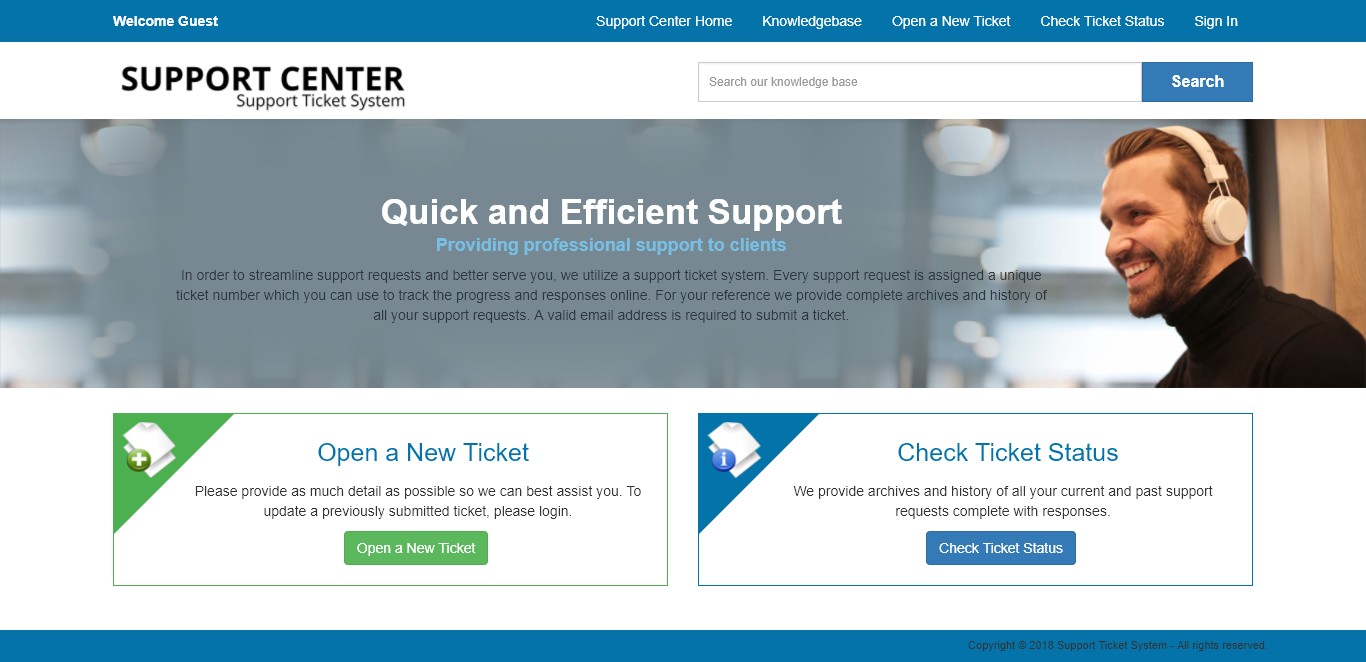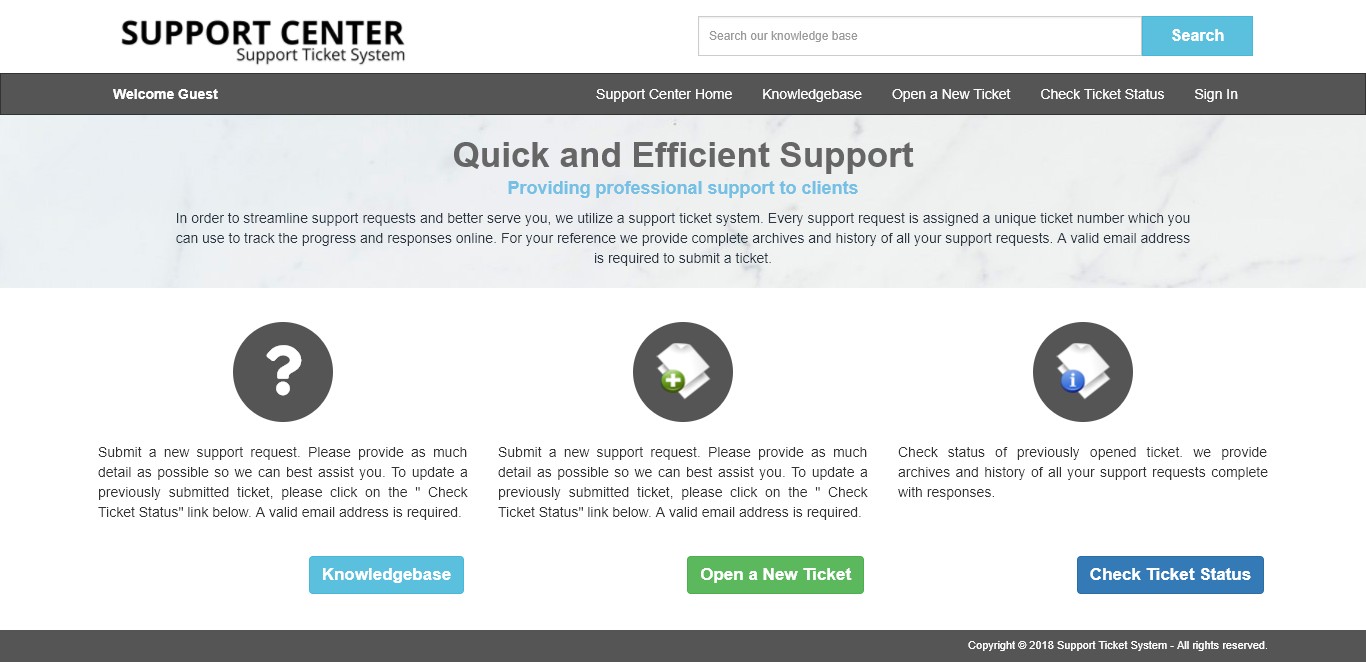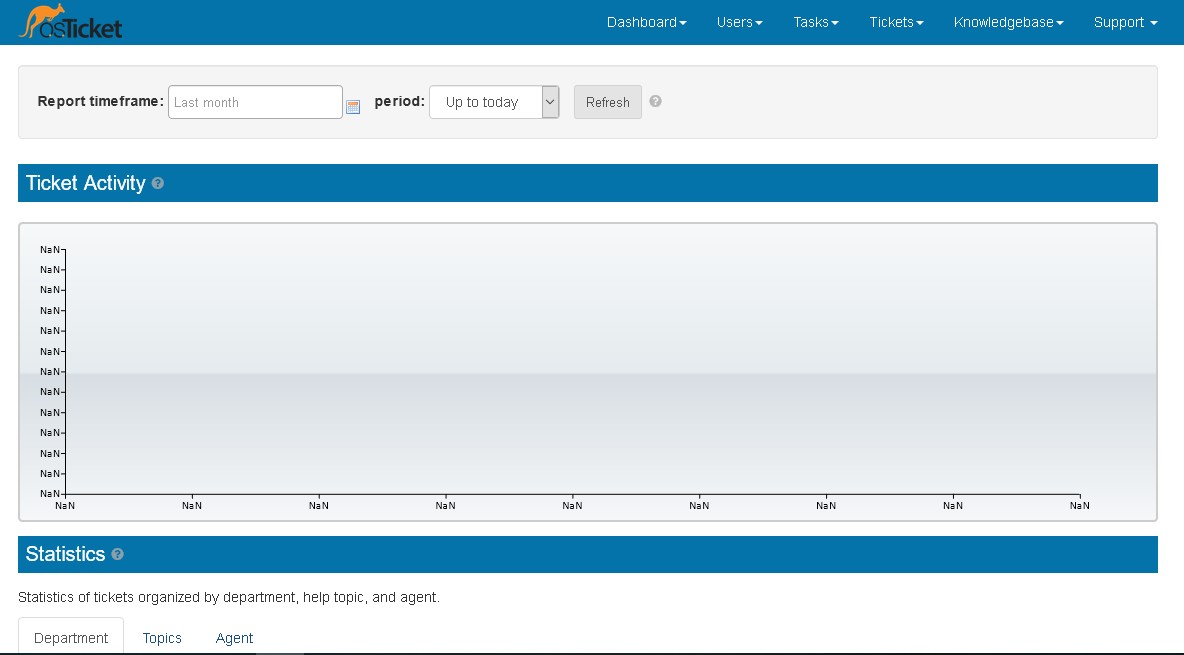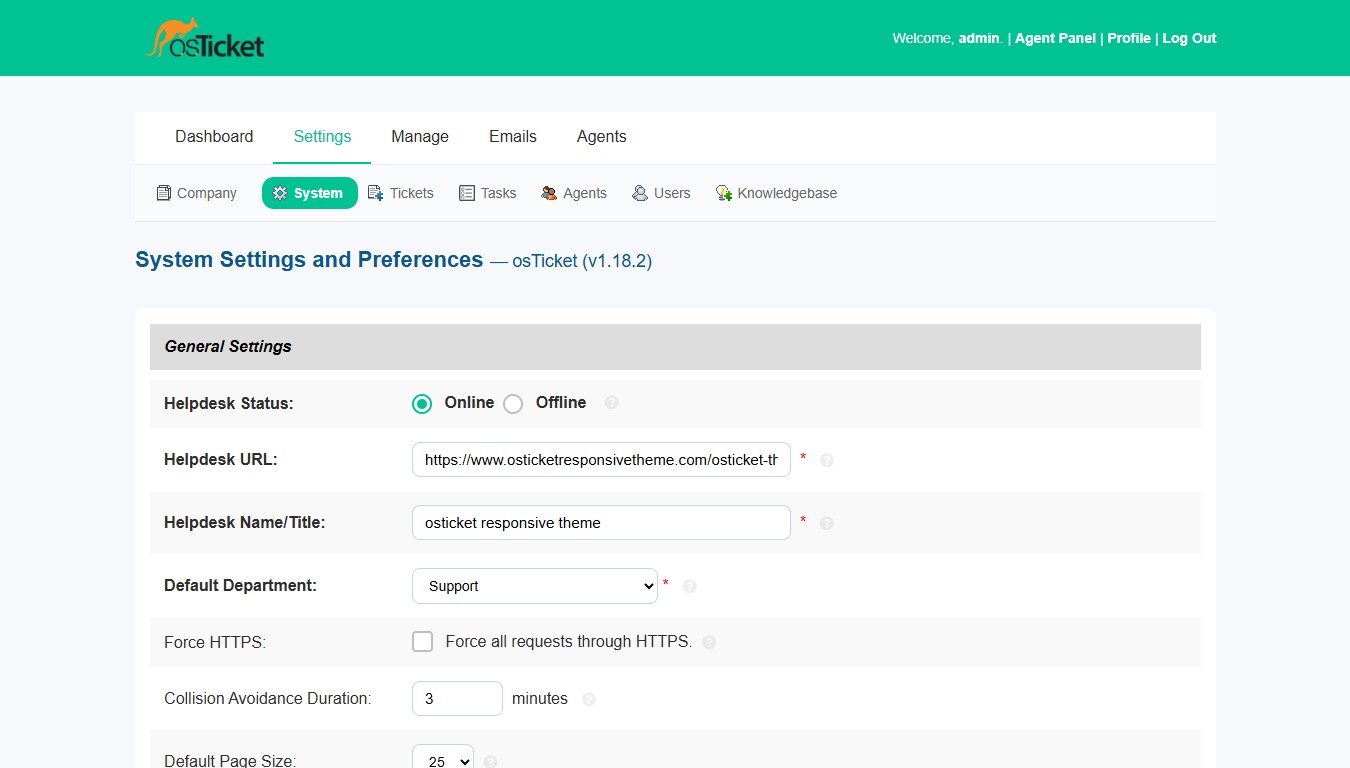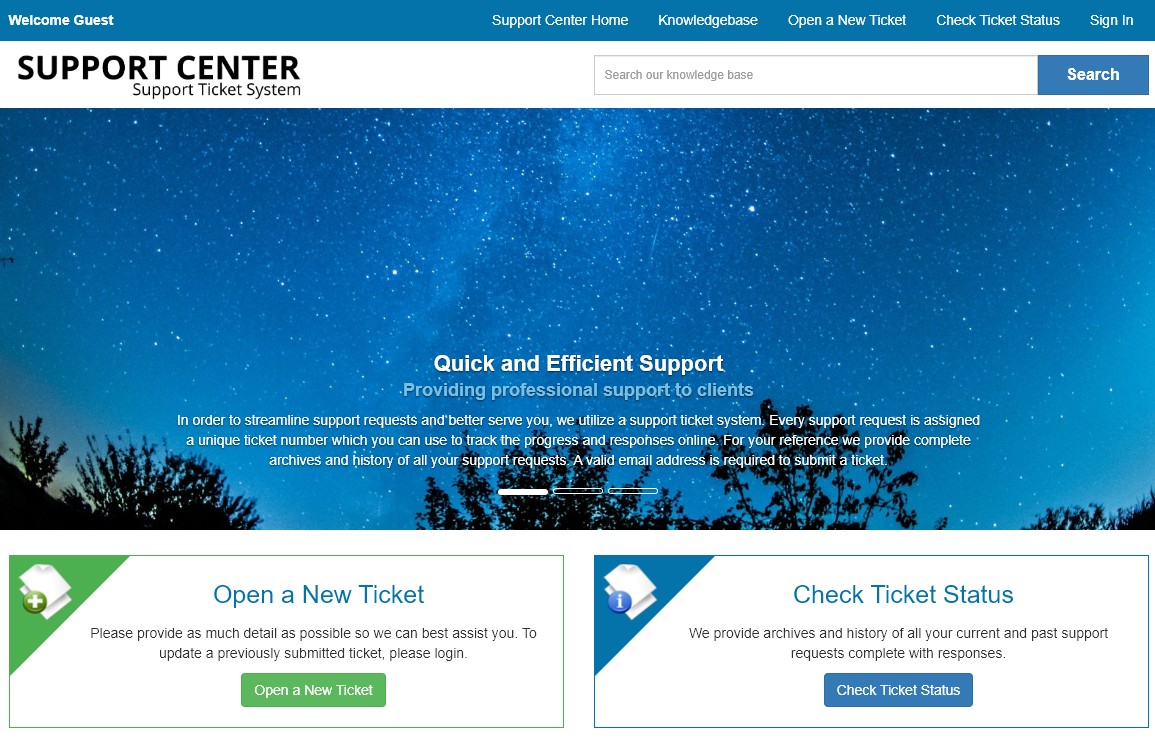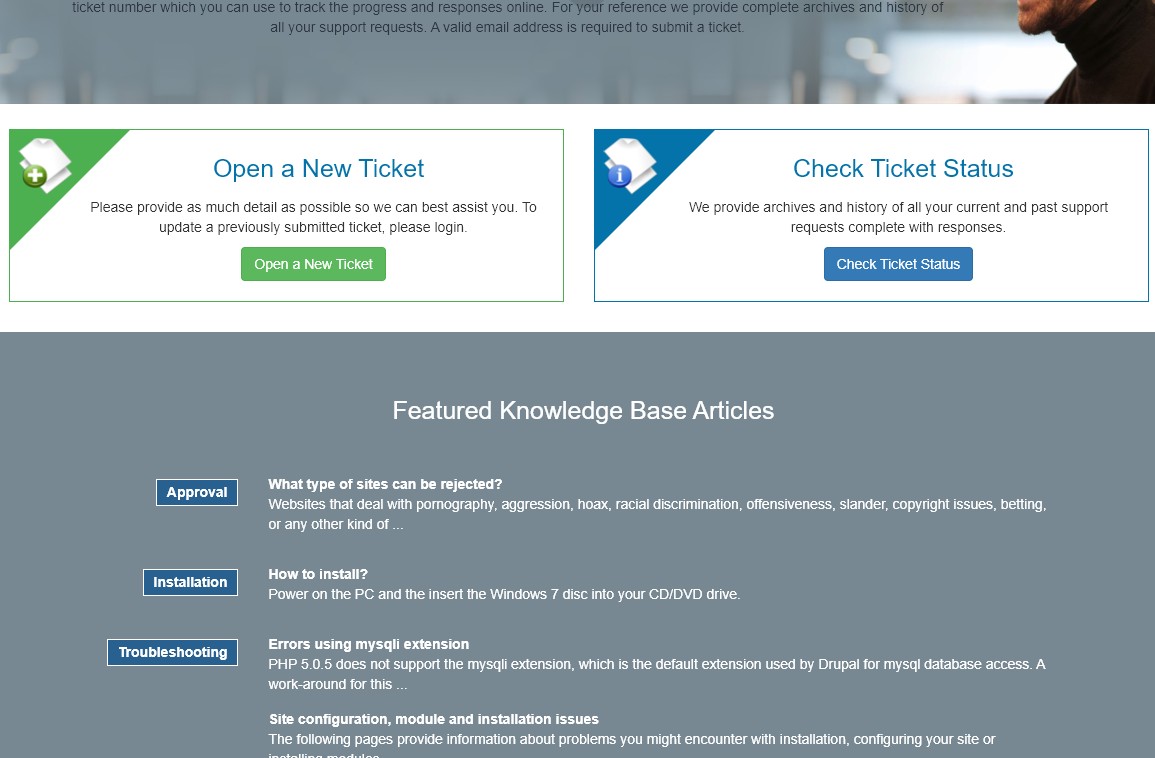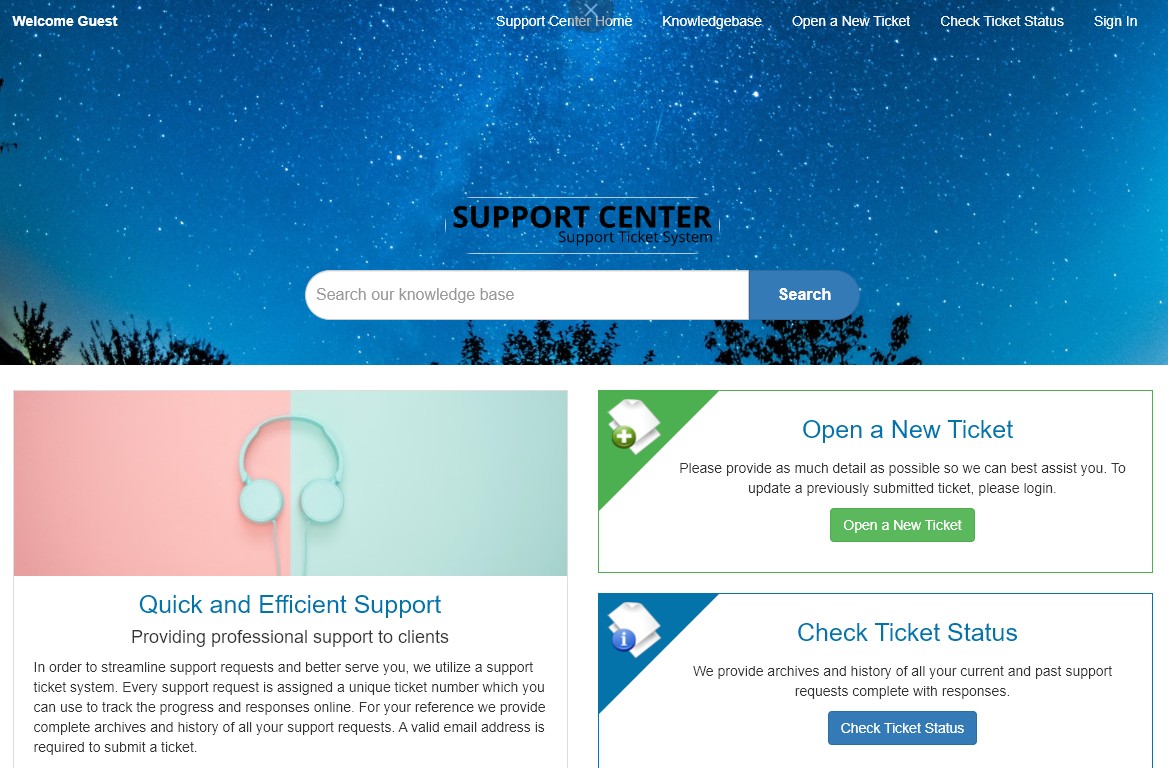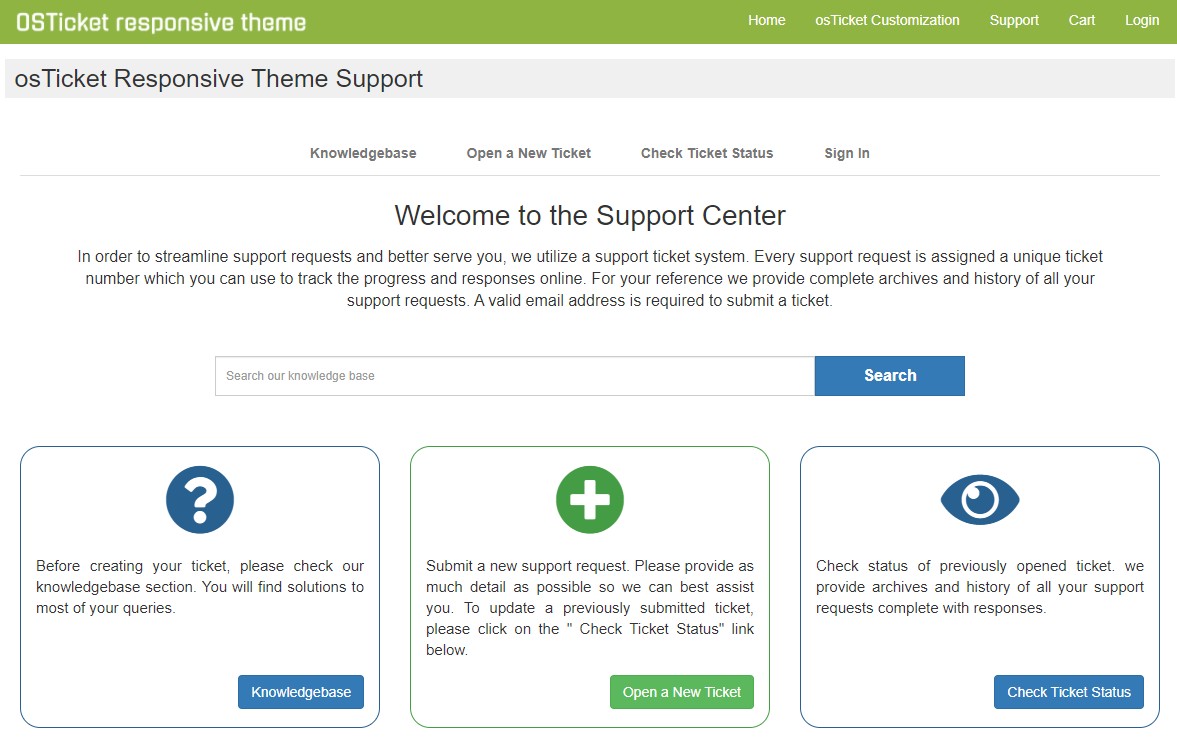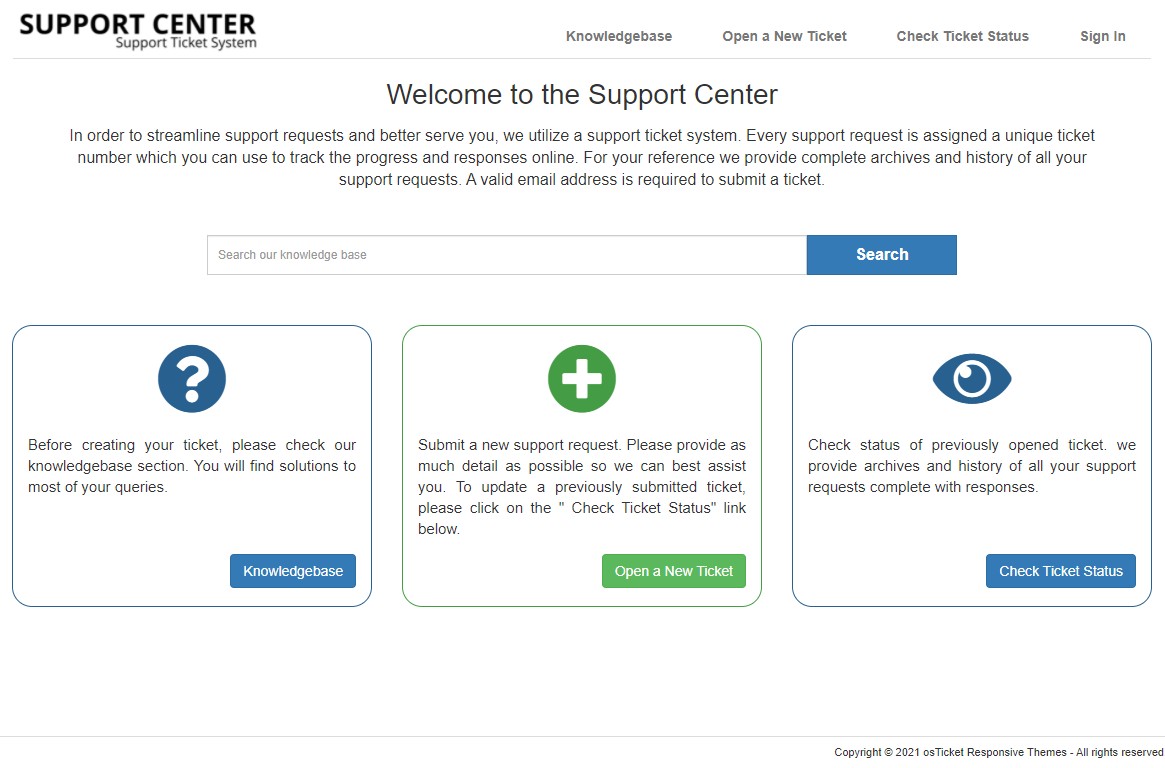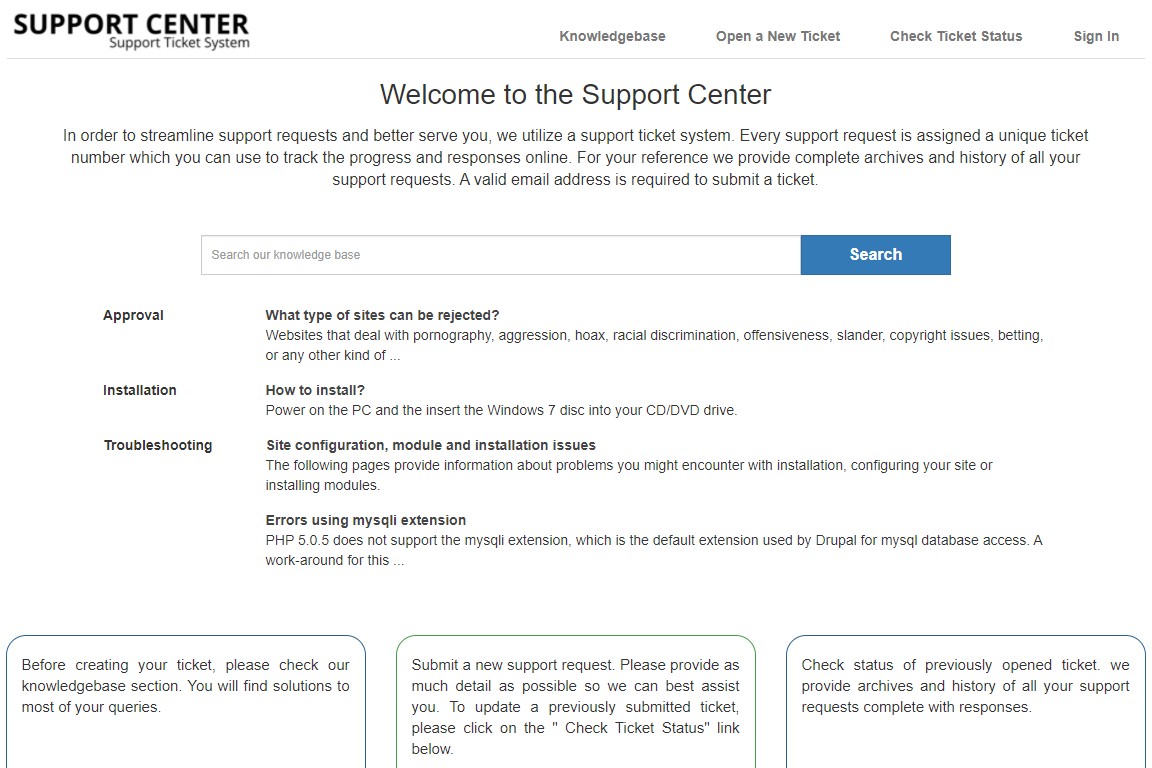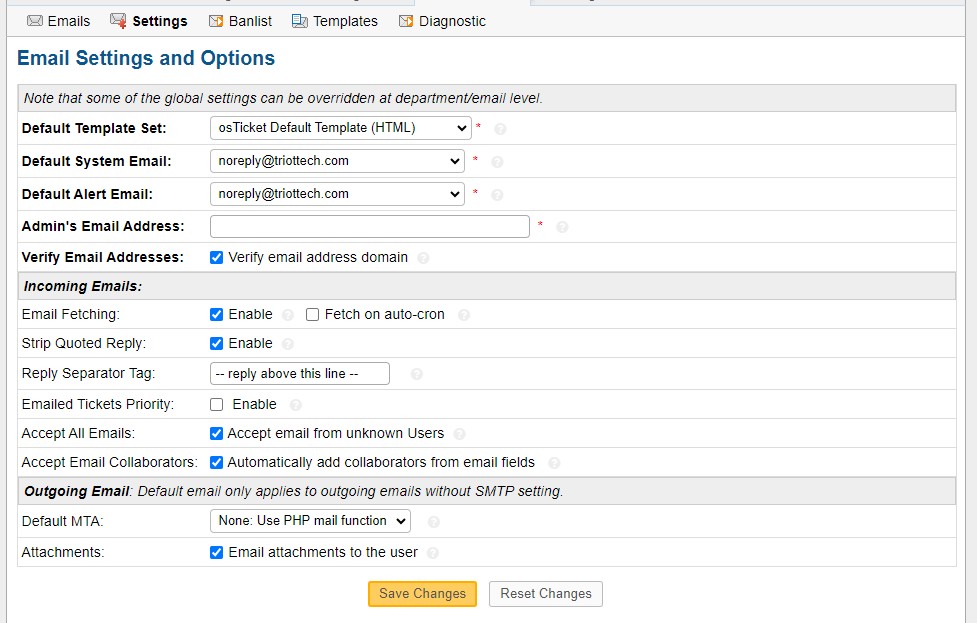
Configuring SMTP (Simple Mail Transfer Protocol) for sending outgoing emails and email fetching in osTicket is essential to ensure proper communication with your customers. Here's a step-by-step guide on how to configure SMTP and email fetching in osTicket:
Configuring SMTP for Outgoing Emails:
- Log in to osTicket: Open your web browser and navigate to your osTicket admin URL. Log in with your administrative credentials.
- Access Email Settings: In the admin panel, click on "Admin Panel" in the upper-right corner, and then navigate to the "Emails" section.
- Email Settings: Under the "Emails" section, click on your "Email id"
-
SMTP Settings:
- Find the "SMTP" section.
- Click the enable option if it's not already enabled.
-
Configure the following SMTP settings:
- SMTP Server Hostname: Enter the hostname or IP address of your SMTP server. This information is usually provided by your email service provider.
- SMTP Port: Specify the SMTP port (commonly 587 for TLS or 465 for SSL).
- Authentication: Select the appropriate authentication method (e.g., PLAIN, LOGIN).
- Username: Enter the username for the SMTP account.
- Password: Enter the password for the SMTP account.
- Encryption: Choose the encryption method (TLS or SSL) supported by your SMTP server.
- Test your SMTP configuration by clicking the "Send Test Email" button. Verify that the test email is sent successfully.
- Save SMTP Settings: Click the "Save Changes" button to save your SMTP configuration.
Configuring Email Fetching (IMAP/POP3) for Incoming Emails:
- Log in to osTicket: Access the admin panel of osTicket as mentioned earlier.
-
Email Fetching Settings:
- In the "Email" settings section, find the "Email Fetching" subsection.
- Enable the "Enable Email Fetching" option.
-
Configure Email Fetching:
- Access Email Settings: Navigate to the "Emails" section and click on your "Email id"
-
Specify the following email fetching settings:
- Protocol: Choose either IMAP or POP3, depending on your email server's configuration.
- Mailbox Host: Enter the hostname or IP address of your email server.
- Mailbox Port: Specify the port number (e.g., 143 for IMAP or 110 for POP3).
- Mailbox Encryption: Choose the encryption method (TLS or SSL) if applicable.
- Mailbox Username: Enter the username for the email account you want to fetch emails from.
- Mailbox Password: Enter the password for the email account.
- Enable the "Email Fetching status" option.
- Fetch Frequency: Set how often osTicket should check for new emails.
- Test Email Fetching: Click the "Save Changes" button, and then click "Fetch and Process Emails Now" to test the email fetching configuration. Verify that osTicket can successfully retrieve emails from the specified mailbox.
- Save Email Fetching Settings: After testing, click the "Save Changes" button again to save your email fetching configuration.
With these settings in place, osTicket should be able to send outgoing emails through SMTP and fetch incoming emails from your designated mailbox using IMAP or POP3. This configuration ensures that your support team can efficiently handle customer inquiries and tickets via email.